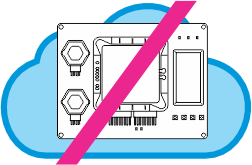
This project can only be tested on a physical ADK, as the Wi-Fi cannot be fully tested on the Cloud Kits.
Now let us modify the BP Sensors to MQTT project to explore a different subject -- the use of network interfaces other than Ethernet.
Ethernet is not the only network interface TPS devices have. If your TPS is equipped with the WA2000 Wi-Fi/BLE add-on, you can also enable Wi-Fi communications:
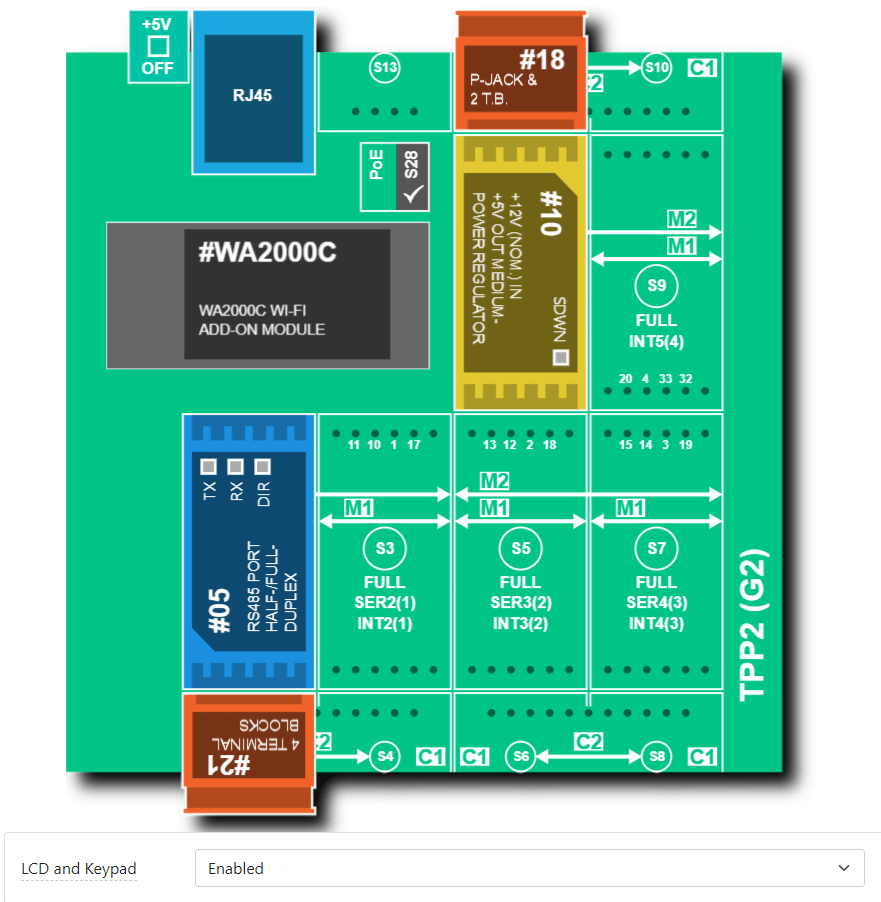
Wi-Fi is configured on the Wi-Fi page of the Features Tab:
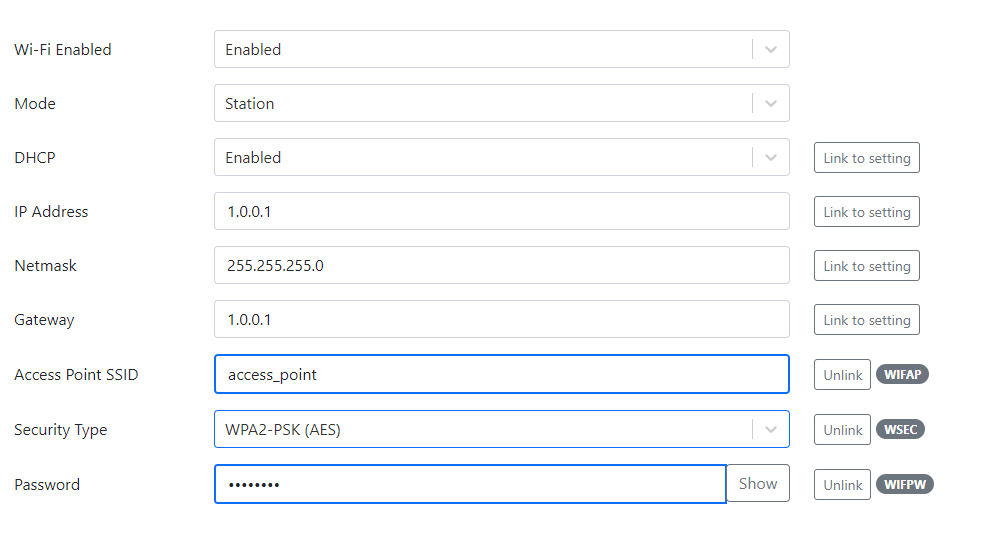
In this project, three Wi-Fi properties -- SSID, Security Type, and Password are linked to properties. You can edit these properties in the LUIS app.
AppBlocks treats Wi-Fi as a secondary interface that will only be used if Ethernet -- the system's preferred interface -- becomes unavailable. Therefore, you will need to unplug the Ethernet cable to see the application switch to the Wi-Fi interface. As soon as the cable is plugged back in, the application will resume using the Ethernet interface.
To prepare for the potential switchover, the application associates with the access point and attempts to maintain the association at all times. This way, the Wi-Fi is ready to roll as soon as the Ethernet connection fails.
AppBlocks defines the "Ethernet down" condition as the failure of the Ethernet link. This is when the yellow link LED of your TPS turns off. This happens if you unplug the Ethernet cable or power down the network switch your TPS is connected to. AppBlocks is not yet able to detect other problems with your LAN.
Unplugging the Ethernet cable while running in Debug mode poses a problem: All console messages are sent via the Ethernet interface. If any messages are sent to the debug console, the application will get stuck at the first such message -- the system will wait for the message to get through, and this won't happen until you plug the Ethernet cable back in.
This project switches the Logging output to LCD_logging to avoid this situation. This is selected on the General page of the Features tab:

Testing Wi-Fi Switchover
Now you are all set to test the WI-Fi switchover:
- Run the application in debug mode
- Configure your Wi-Fi connection using the LUIS app
- Make sure the MQTT server is receiving the sensor data published by your TPS
- Unplug the Ethernet cable -- messages on the LCD will tell you that your TPS is now using the Wi-Fi interface
- Plug the Ethernet cable back in -- the system will switch to using the Ethernet connection
Wi-Fi LED Patterns
Your TPS has five blue LEDs. When the Wi-Fi interface is active, these LEDs show the status of your Wi-Fi connection.
When the TPS' Wi-Fi interface is trying to associate with an access point, blue LEDs show this "running" pattern:

When the Wi-Fi interface is associated with an access point, the five blue LEDs display the signal strength. The stronger the signal, the taller the LED bar will be. For example, here is the pattern for the "four out of five" signal strength:
