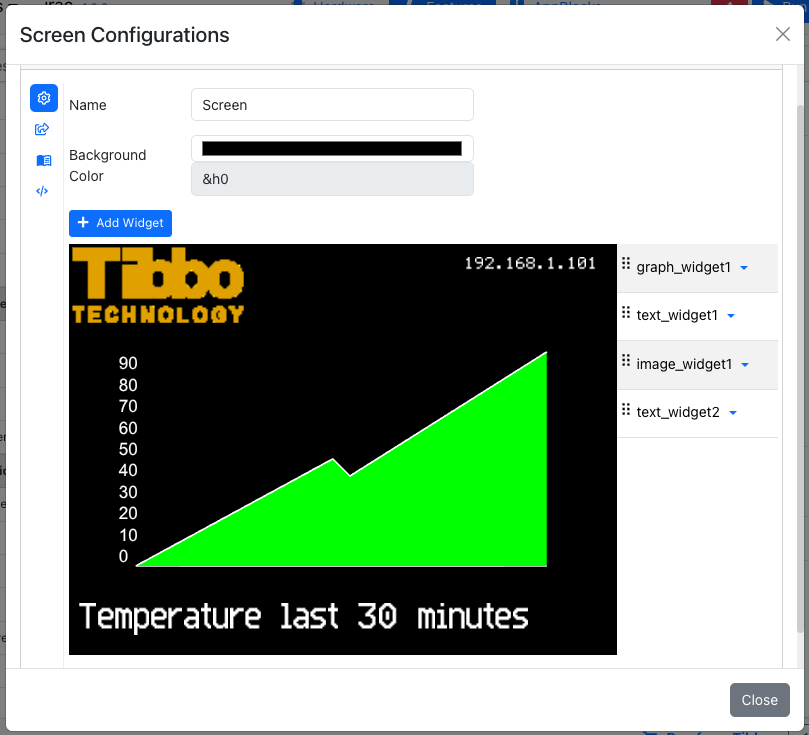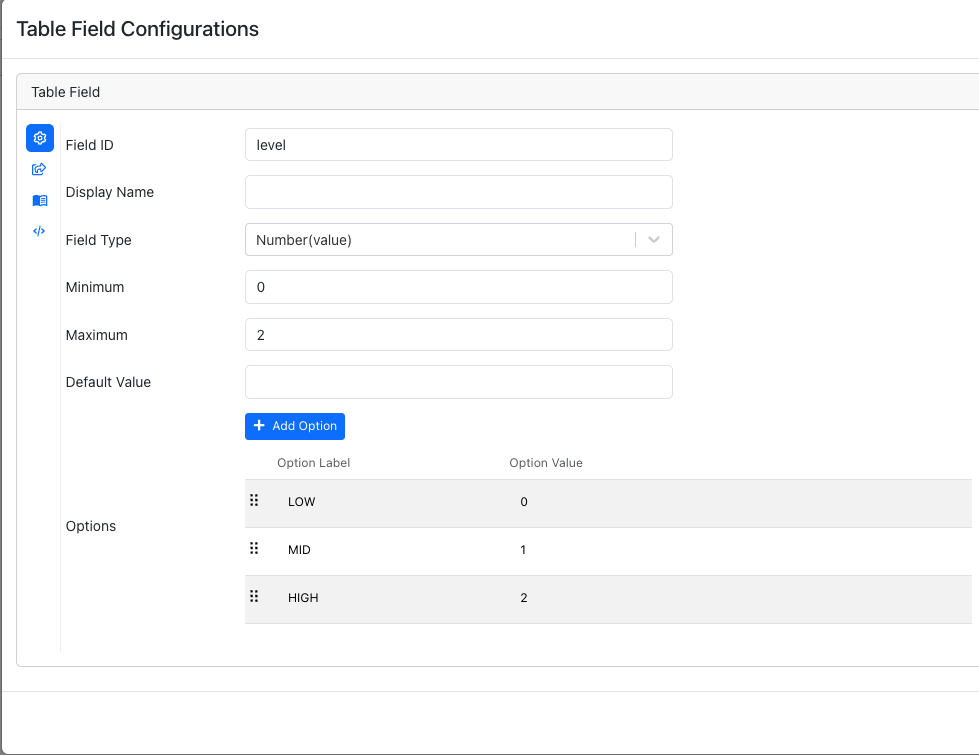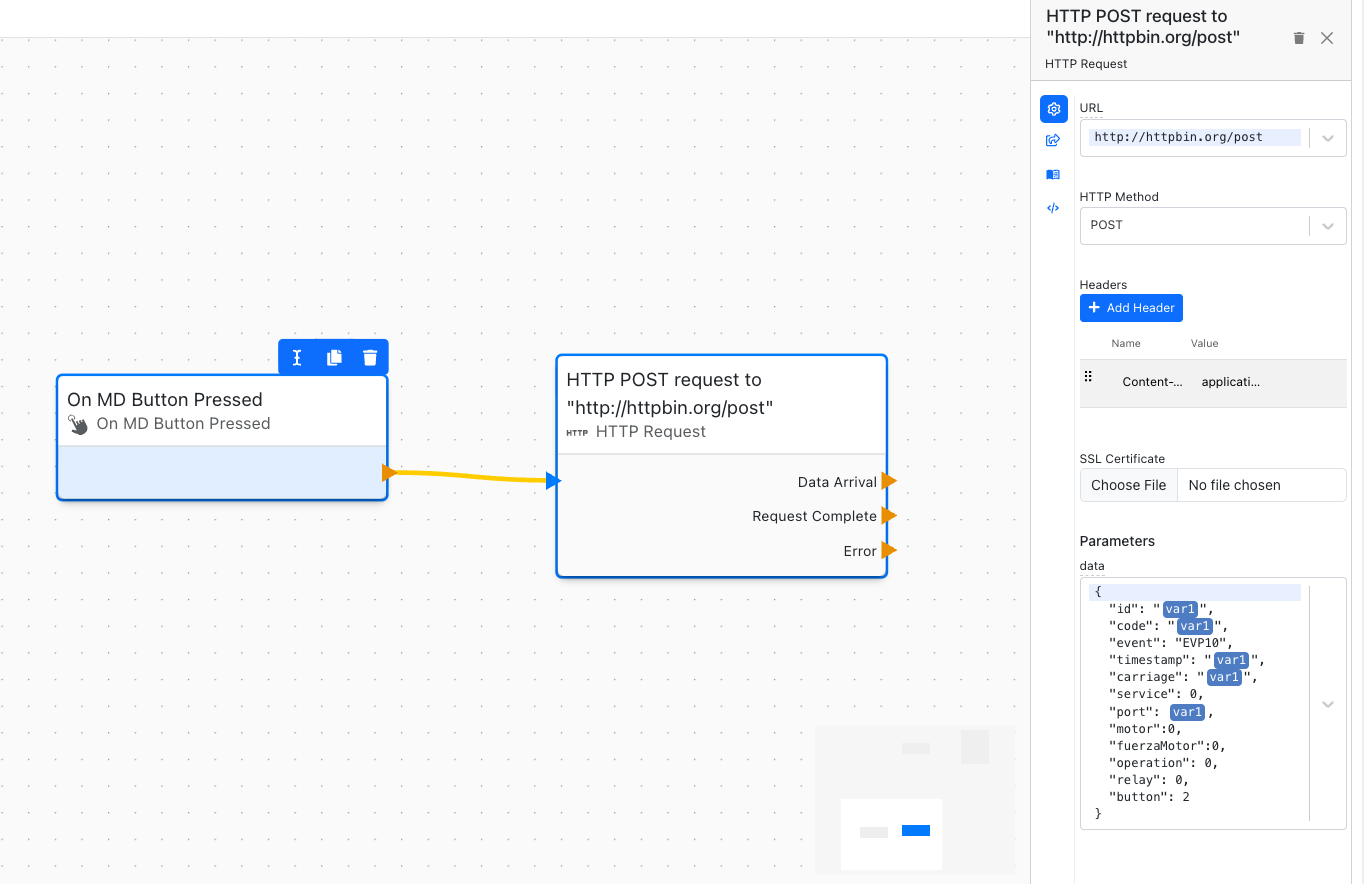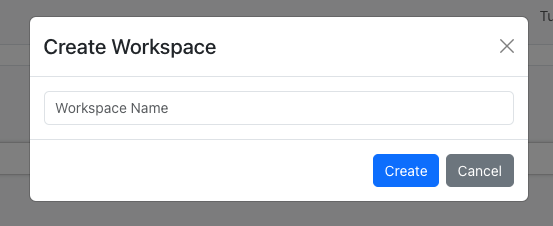Heya, Folks,
Today, we have two AI-related updates for you.
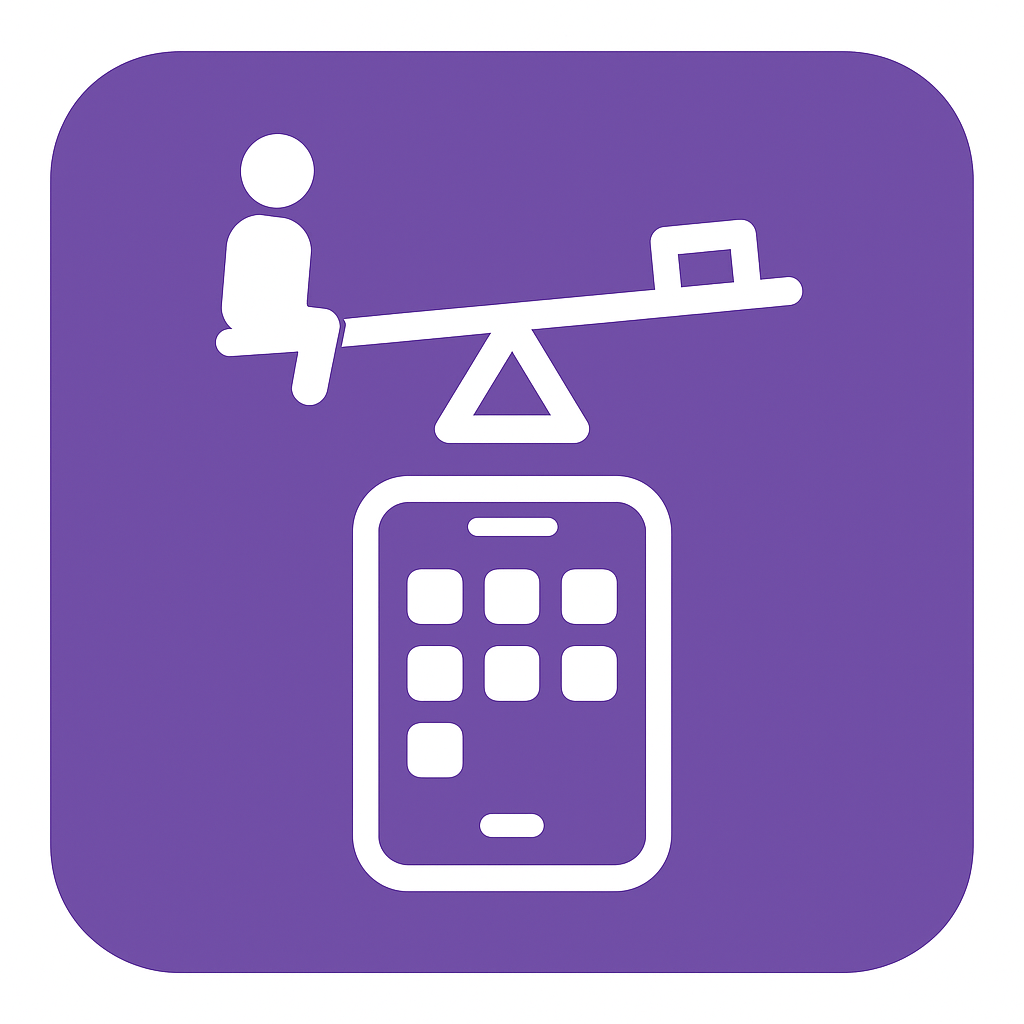
Playground: AppBlocks Mobile App Creator
At Tibbo, we’re actively experimenting with different ways of bringing useful AI functionality into AppBlocks.
Despite recent advances in AI capabilities, getting a model to reliably create meaningful, working projects from a prompt remains an elusive (albeit a seemingly close) goal. One major bottleneck is the context window size, which remains very small compared to the amount of information we have to provide.
New techniques, such as RAG (Retrieval-Augmented Generation), help inject more relevant information, and the AppBlocks team has been busy evaluating these and other emerging approaches.
To test these ideas safely and efficiently, we built a separate playground called AppBlocks Mobile (ABM).