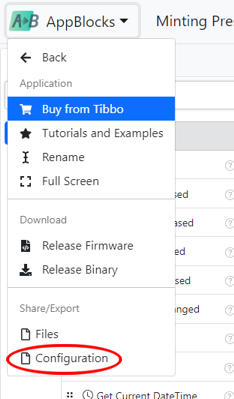Heya, Folks,
AppBlocks now supports creating application snapshots. Each snapshot represents a complete copy of your project as it was at the moment of the snapshot creation. Snapshots are stored in the AppBlocks cloud. They are a bit like GIT commits.
Snapshots are saved under your project's version names. The current version of your project is shown next to your project's name. It comes from the General page of the Features tab.

Project versions are in the SemVer format — major.minor.revision. You can freely advance versions, but you can't go back. For example, if you already have a snapshot bearing the version of 1.2.3, your next version could be 1.2.4, 1.3.0, or 10.10.10, but not 1.2.2 or 1.1.3.
To create a new snapshot, click the version link and select Create Snapshot. The version first displayed in the dialog comes from the General Page. You can edit it on the General Page, or right in the dialog.
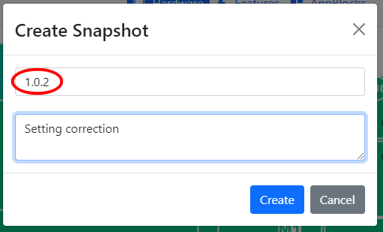
After a snapshot is made, the current version number will be incremented. For example, if you saved your project as 3.14.20, the current version will be advanced to 3.14.21.
To view all available snapshots, click the version link and select Snapshots.
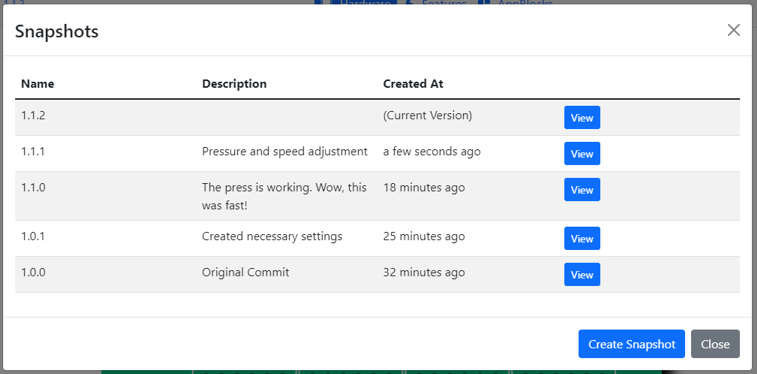
You can revert to the project state of any given snapshot by clicking the View button for this snapshot.
Snapshots are read-only. To branch off of any a snapshot:
- Switch to viewing the project state for this snapshot
- Copy the JSON file (Menu > Configuration, then copy the entire text)
- Go back to the current state (Version > Snapshots > (Current Version) View)
- Paste the JSON file (Menu > Configuration, paste the entire text, then click Load)