In this step, we modify the previous project to publish the sensor data to the MQTT server instead of saving it into the log.
MQTT is a popular protocol for machine-to-machine communications. It is often used to transmit sensor data. This project publishes the seven data streams from four Bus Probe sensors to a test server located at 104.40.239.93.
MQTT is configured on the MQTT page of the Features tab. Here is this application's configuration:
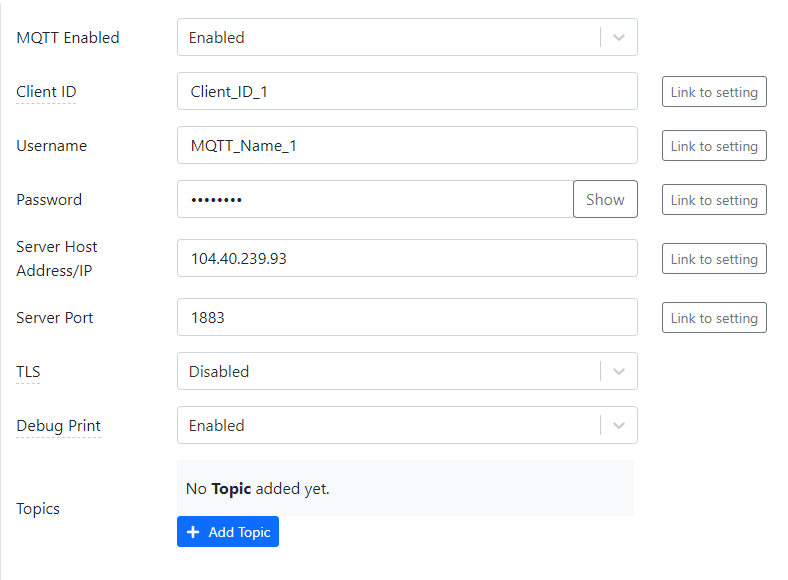
Publishing of MQTT data is performed using the MQTT Publish block. This application has four such blocks, one for each data stream. Click on any block to inspect its properties:
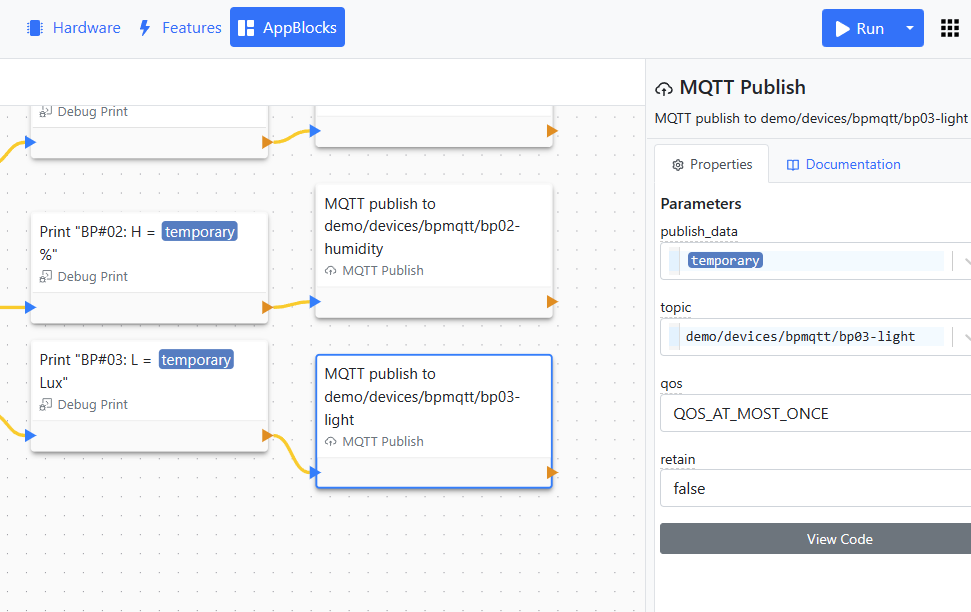
Testing MQTT
To see the application in action, you will need an MQTT client. We rely on the MQTT Explorer software -- it is free and simple to use. You can download it here:
Launch the MQTT Explorer and click + to create a new connection. Fill in the connection parameters as shown below:
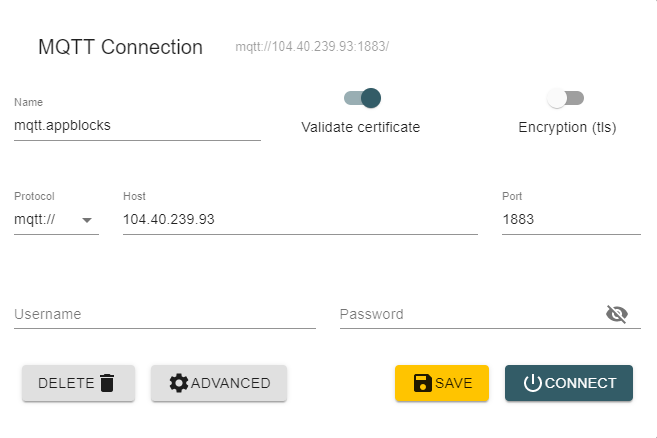
Click CONNECT. The sensor data will be under demo > devices > bpmqtt:
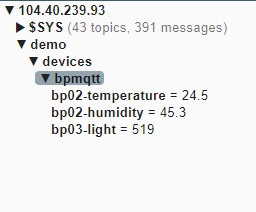
There is no way to influence the environment of Cloud ADK sensors, and their output remains virtually constant.