LUIS ON/OFF
This block controls the LUIS (Local User Interface System) Bluetooth interface. Use it to enable or disable mobile app access to your device for configuration, monitoring, and diagnostics.
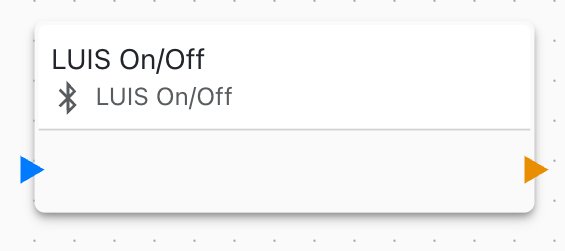
Overview
The LUIS Bluetooth Interface block enables or disables the LUIS mobile app connection, allowing users to connect via Bluetooth to view variables, modify settings, and access device logs without requiring network connectivity.
Configuration
- Action: Choose whether to enable or disable the LUIS interface
- Enable: Turn on Bluetooth interface for LUIS mobile app
- Disable: Turn off Bluetooth interface to prevent connections
When to Enable LUIS
Enable LUIS when:
- Field technicians need device access
- Customers require self-service configuration
- Maintenance and troubleshooting is needed
- Demo or presentation mode is active
- No network connectivity is available
When to Disable LUIS
Disable LUIS for:
- Enhanced security in production environments
- Reducing wireless interference
- Compliance with wireless-restricted areas
- Preventing unauthorized access
Dynamic Control
Control LUIS dynamically based on conditions:
Button-Activated
Enable LUIS when physical button is pressed:
- Button Input triggers
- Enable LUIS for 10 minutes
- Auto-disable after timeout
Security Mode
Disable LUIS when in secure operating mode:
- Check operational mode variable
- Disable if "secure" or "production"
- Enable only in "maintenance" mode
Conditional Access
Enable based on authentication:
- Require PIN or credential verification
- Enable LUIS only after validation
- Log access attempts
Use Cases
Common LUIS control scenarios:
- Installation Mode: Enable LUIS during device setup and commissioning
- Maintenance Window: Temporarily enable for scheduled maintenance
- Emergency Access: Enable LUIS when device is unreachable via network
- Security Compliance: Disable wireless features in restricted environments
- Power Saving: Disable when device is battery-powered
- Authorized Access Only: Enable only when physical button is pressed
Bluetooth Requirements
LUIS requires:
- Bluetooth feature enabled in device configuration
- LUIS mobile app installed on smartphone or tablet
- Bluetooth pairing (if security is configured)
Mobile App Connection
Once enabled, users can:
- Launch LUIS mobile app
- Scan for nearby devices
- Select and connect to device
- View variables and telemetry
- Modify exposed settings
- View event logs
See LUIS Mobile App documentation for details.
Settings and Variables
Control what LUIS can access:
- Expose settings for mobile configuration
- Share variables for real-time monitoring
- Configure access permissions
- Hide sensitive data from mobile interface
Security Considerations
When enabling LUIS:
- Enable Bluetooth pairing for authentication
- Use PIN codes for additional security
- Monitor connection logs
- Implement session timeouts
- Disable when not actively needed
- Restrict sensitive settings from exposure
Power Consumption
LUIS interface affects battery life:
- Bluetooth radio consumes power when enabled
- Active connections increase power usage
- Disable LUIS to extend battery life
- Consider enabling only on-demand
Integration Flow
Typical LUIS integration:
1. Device boots
2. Check if maintenance mode
3. If yes, enable LUIS
4. If no, keep LUIS disabled
5. Allow authorized users to temporarily enable
6. Auto-disable after timeout period
Notifications
Inform users of LUIS state:
- Update OLED display to show LUIS status
- Flash LED when LUIS is enabled
- Send notification when connection established
- Log LUIS enable/disable events
Related Blocks
- Bluetooth: Underlying Bluetooth communication layer
- Variable Set: Configure variables accessible via LUIS
- On Timer: Time-based LUIS control
- If Condition: Conditional LUIS enabling
Troubleshooting
Common LUIS issues:
- Cannot connect from app: Verify LUIS is enabled and Bluetooth is on
- Connection drops: Check Bluetooth range and interference
- Settings not visible: Ensure settings are properly exposed
- High power usage: Disable LUIS when not in use
Performance
LUIS performance considerations:
- Minimal impact when enabled but not connected
- Active connections use CPU and memory
- Large variable lists may slow app responsiveness
- Limit number of exposed variables for best performance
Comparison with Web Console
LUIS vs Web Console:
| Feature | LUIS | Web Console |
|---|---|---|
| Connection | Bluetooth | WiFi/Ethernet |
| Internet Required | No | No |
| Range | 10-30 meters | Network dependent |
| Mobile App | Yes | Browser |
| Offline Use | Full | Full |
| Setup Complexity | Low | Medium |
Use both for comprehensive device access options.