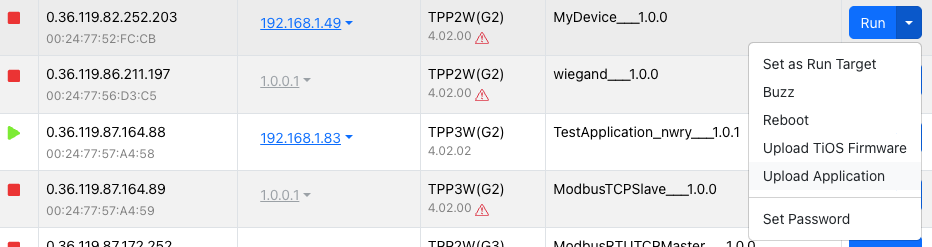Running an Application
When you are ready to run your application, you can do so by clicking the Run button in the top right corner of the screen.
Run Mode Selection
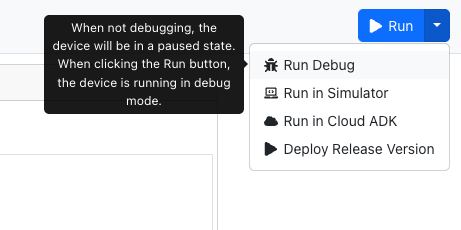
You can select the run mode by clicking the Run button in the top right corner of the screen.
By default, the run mode is set to Debug.
Debug Mode
Debug mode is used for development and testing. It allows you to see the debug messages in the bottom debug console.
Device will be stopped if the AppBlocks Designer is not connected.
Debug mode will allow you to run with the ability to set breakpoints and inspect variables.
When the device is stopped, the application will be paused and the Green LED will be blinking.
Running in debug mode in the AppBlocks Designer refers to uploading a Debug Version of the application firmware to the device.
Device in stopped state.
Release Mode
Release mode is used for production. It allows you to run the application on the device without the need for the AppBlocks Designer to be connected.
When "Deploy Release Version" is selected, the application will be compiled to a release version and uploaded to the device.
If you want to have a copy of the release version binary, you can click the Download Release Binary button in the main menu to download the binary file.
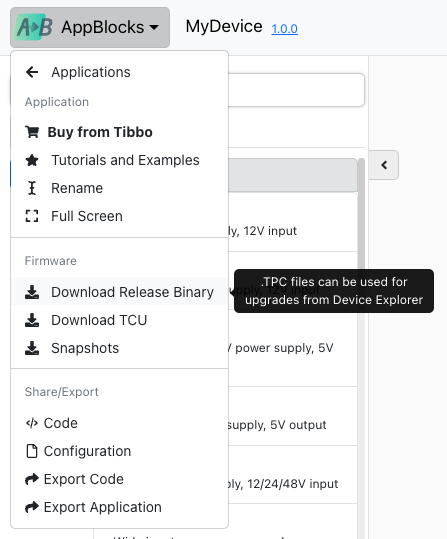
This .tpc file can be used to upload the application to the device using the Device Explorer by selecting the Upload Application option.